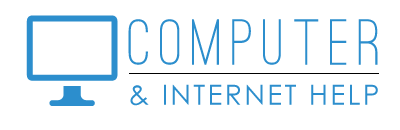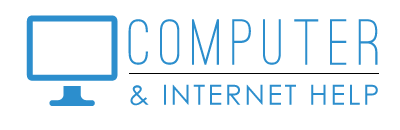As your computer gets older, it may be time to replace it with a new one, especially if your operating system is XP, Vista or even Windows 7. You may be surprised that the price is not as much as you think.
There are three types of computers to select from:
- Towers
- All-in-ones
- Laptops
- Towers: a tower or desktop computer is a big box designed to sit on your desk, although you may have yours under your desk on the floor. It has a monitor, keyboard, mouse and internet attached to it with cords. Many towers today have WI-fi capability, and you can use wireless keyboard and mouse to reduce the cords on your desk.
- All-in-ones: The large monitor screen of an all-in-one also contains the computer. The mouse and keyboard are often wireless, and WI-fi capability is often built in.
- Laptops: A laptop is a small, flat computer. The lid flips up to expose the monitor screen, the keyboard and the touch pad mouse. Wi-fi capability is built in. A wireless mouse and keyboard could be attached.
To select a good computer for you, consider the following specifications:
- CPU Processors
- RAM Memory
- Disk Storage
- Price
- Add ons
- Manufacturer
- CPU Processors: Type, Speed and Number
- Type: Intel and AMD are the primary makers of processor motherboards. While both are OK, I prefer Intel.
- Speed: Intel offers Core i3, i5, and i7 models. Higher numbers are faster and more expensive. Speed is rated in GHz; 3.0 GHz is the fastest home computer. Look for speeds faster than 2.0 GHz
- Number: Multiple processors allow for more than one task to run at once. Do not select a computer with only one processor; select 2 or 4 processors.
- Ram Memory: Comes in 4GB, 6GB, 8GB, 12GB used for fast, temporary storage
- Computers with more memory run faster, but memory adds to the cost.
- Buy as much as you can afford.
- Disk Storage: Could be hard drive or SSD. Used for permanent storage of your files and programs.
- Hard Drive: Because hard drives are now inexpensive, manufactures often build in large hard drives. Sizes range from 250 GB to 2 TB. 500 GB would be enough to store a lifetime of files and pictures/
- SSD: Solid State Drives are newer, more reliable storage technology, but are often smaller amounts of storage due to their cost. Do not buy a computer with only 32 GB of disk storage. SSD sizes range from 64 GB to 256 GB. Choose a size that will fit all of your files and programs.
- Price:
- Intel Core i3 prices range from $350 to $500
- Intel Core i5 prices range from $500 to $650
- Intel Core i7 prices range from $650 to $800
- Add ons: The store will want to up-sell add ons, such as extended warranties, antivirus software, office products, and installation services.
- Extended Warranties: Usually not needed for towers or all-in-ones since they are rarely moved. May be advisable for laptops, if you travel with them. The manufacturer gives a one-year warranty.
- Antivirus Software: I have found that what stores sell is not very robust at stopping malware. Pass on their offer.
- Office Products: If you have Microsoft Office installation disks, it can be reinstalled on your new computer, otherwise there is a free Open Office product. Pass on their offer to up-sell Microsoft Office.
- Installation: Your new computer need to be set up, but Microsoft step-by-step instructions are easy to follow. Your personal files can be copied from your old computer to a flash drive (assuming it is still running), Your special programs can be reinstalled from your installation disks. Your printer can be reinstalled from drivers downloaded from the manufacturers support website. Your browser pages can be configured to match your old computer. Although Windows 10 may seem like a learning curve, the Classic Shell program can make the start menu look familiar to you.
- Manufacturer: Dell, Asus, Lenovo, and HP all make good computers.