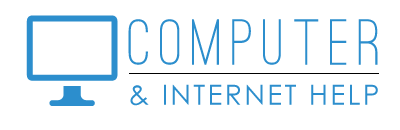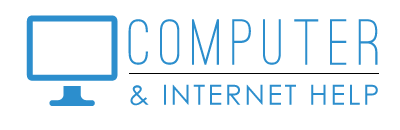KNOW YOUR PASSWORDS!
By Linda Lindquist
Passwords are Your Responsibility!
You are responsible for remembering your passwords! I can fix your computer issues, but I cannot be the keeper of your passwords. Service always takes longer if you cannot recall your passwords.
Why Passwords?
Passwords are a security feature, protecting your data on the websites you use, such as your email service, amazon shopping, your online banking, and cloud document storage, etc. The passwords are validated by the website to ensure that you are authorized to access your data on that website. Your sign in is a combination of a USERID (usually your email address) and a PASSWORD that you previously created.
Make your Password Strong!
A strong password is a combination of at least 8 letters (Upper and lower case), numbers and special characters, e.g., PwD@33903# The password is case sensitive, so remember which letters are upper case.
Make your Password Unique!
Do not be tempted to use the same password for every website. Use a different password for each website to protect yourself. The reason is to prevent any scammer who hacked a website from using your stolen password to get into other websites and access your data.
I realize that as we get older, it gets harder to remember things, like unique passwords. You have been told not to write down your passwords, but I do not see how you cannot, given the dozen or more that you need to remember. Just resist putting them on notes pasted to your computer.
Some Ways to Remember your Passwords.
- An address book (paper or digital) - create an entry under the alphabetical tab for the website. e.g.,
G – Google; www.google.com ; your email address; your password - A small blank page notebook – use one page per website, e.g.,
Google; www.google.com ; your email address; your password - If your change your password (by clicking on the Forgot Your Password link)
write the new password in the entry (see above), cross out the old password, and date the entry. - A Word document, listing each website and the USERID and PASSWORD to get in. Just remember to update the list each time you change a password.
- A password program - These require you to create and remember one master password, to access the passwords that the program store and retrieves as you need them. Just do not forget the master password. Some programs favored by my clients are Dashlane and RoboForm.
- Google Chrome sync – If you use the Google Chrome browser and turn on sync, your Google account can ask you to save new passwords, then prefill the password box with your saved password when you sign into that website. You can view saved passwords from settings, by entering the password for your computer (multifactor security feature). The added advantage of using this feature is that if you use Chrome on another device and sync to the same google account, those passwords are also available on that other device.
- Your iPhone – Set an Apple iCloud configuration to ask you to save your passwords for signing into your websites later. You may need a numeric lock code enabled to use this feature. I find this feature handy.
- Your smart phone contacts – When creating a new password, also create an entry in your smart phone contact list for that website and use the notes box to record the userid and password. I find this handy because my smart phone is always with me.
Life will be less stressful for you (and me!) when you have a system for remembering and easily retrieving your passwords. Happy computing and be well!