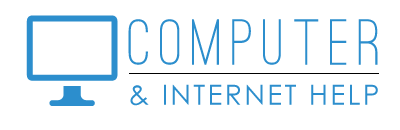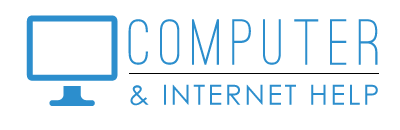PRINTERS OFFLINE
There have been an influx of printers showing offline and not printing. The reason and solutions are as varied as the printers.
What causes a printer to show “offline”?
- Client renamed their router - the printer was still configured to connect to the previous router name. Use the printer Wi-Fi wizard to reconnect the printer to your router. You may have to first reset your printer to factory.
- Your internet service provider replaced your modem/router. Use the Wi-Fi wizard to connect your printer to the new router.
- After a power outage, the router gave the Wi-Fi printer a different IP address; the computer was still trying to connect to the printer’s previous IP address.
- After a power outage, the router no longer ‘sees’ the printer. Power reboot the router (unplug for 30 seconds, plug in, wait for router to reconnect to internet. You may need to also reboot your computer.
- The credit card on record for HP Instant Ink was no longer valid. Updating the credit card on record restarted printing.
- The printer Wi-Fi light was blinking blue (not connected to Wi-Fi router). Use the printer Wi-Fi wizard to reconnect the printer to your router.
- The printer’s driver and firmware were out-of-date. Download drivers and software from the manufacturer’s website and install the updated driver and firmware for the printer.
- If it is none of the above, call Linda.
How to configure Wi-Fi on your printer?
In order to print on a Wi-Fi printer, your computer or mobile device and the printer need to be on the same network (your router name). For a Wi-Fi printer, you need to know the name and password of your router. HINT: put this information in your little black book of passwords.
Knowing the cause of offline printers is one thing. Knowing how to configure Wi-Fi on the printer is an entirely different thing. Every printer is different - even ones made by the same manufacturer! There is no standard.
Some printers have LED displays, which makes the solution easier. Some printers use a combination of buttons, in the right sequence, which is harder. In all cases, a Google search for your printer (e.g., HP Officejet 3700 Wi-Fi setup) will lead you to a manual or instructions on how to configure Wi-Fi on your printer, even if you do not have a computer.
I am committed to protect your computers at an affordable price. Thank you for trusting me to keep your computers healthy. Contact us at 239-567-0104 when it is time to renew your protection software, or if you need computer and internet help with your printer. Be well.
By Linda Lindquist, October 25, 2021 https://www.computerandinternethelp.com/contact-us