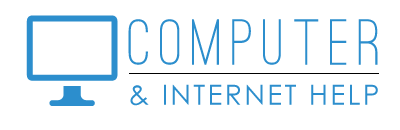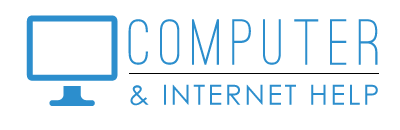Holiday sales may be the time to get a good price on a new computer, if yours is older and running slow. Newer computers are surprisingly fast due to new technology.
This article is more technical and longer than most that I write; for that I apologize in advance. Deciphering the specifications of a new computer can be confusing at best. I hope to empower you to know how to interpret the ‘tech geek speak’ on the information tag when you select a new computer. I want you to get the best computer at the most affordable price. Here goes…
Hardware: the physical box and what is in it.
- Type of computer: you have choices
- Tower - a stand-alone box that needs a monitor, keyboard and mouse to operate
- Laptop - a portable computer with the keyboard, monitor and mouse built in
- All-in-One - the computer is built into the monitor, needs a keyboard and mouse to operate
- 2-in-1 - a combination laptop and tablet - the screen can fold to become a tablet
- Tablet - a screen where your finger acts like a mouse and the keyboard is virtual touch
- Manufacturer:
- Dell, HP, Lenovo, ASUS, Microsoft and Acer manufacture computers
- I recommend Dell or HP
- Motherboard:
- Intel Core i3, i5, or i7 - the latest is 10th generation - the higher the number the more processors and the faster the speed
- AMD or AMD Ryzen (Ryzen is newer, faster technology)
- CPUs (Central Processing Units) - the workhorse of your computer
- speeds range from 1.2 Ghz to 3.2 Ghz - higher numbers give faster computing experience
- multiple processors range from 2 to 8 - more are faster
- Laptop display - based on diagonal measurement
- larger ones are easier to see and increase the price of the laptop: 14”, 15.6” or 17”
- touchscreen - your finger can act like a mouse by touching the screen - adds to price
- Monitor - needed for tower computers; built into laptops and all-in-one computers. If you have a monitor that you love, you may be able to connect with an HDMI connector cable. Most newer computers no longer have VGA monitor connectors.
- Keyboard - backlight keys are easier to read
- Mouse - wireless mice, and keyboards, reduce the jumble of cords on your desk. Most connect with a USB ‘dongle’ and are powered with AA or AAA batteries. Newer mice connect with Bluetooth and have USB recharging cords.
- Memory - temporary fast storage
- more memory increases the speed, and adds to the price
- 8GB is the recommended minimum
- Storage - where your files and programs are permanently stored
- HD - spinning hard drive with capacity to store 500GB to 2TB of data
- SSD - Solid State Drive - digital storage with increased speed and performance 128GB, 256GB or 500GB - 256 GB is sufficient for most personal use
- DVD drive - for playing music, videos, and installing programs
- most laptops have eliminated DVD drives
- an external USB connected DVD drive can be purchased if you need one
- most software can be downloaded from the internet to install.
- Ports - allow external devices to be connected to the computer
- USB 3.0 (faster), USB, USB-C (small USB), HDMI, SD Card Reader, VGA or DVI (monitor) may be built in
- if there are too few, or no, USB ports, you may need to add a port expander (e.g., USB-C into computer with USB, USB-C, HDMI, and/or card readers at the other end of the cord)
- Wi-Fi- wireless connection to your internet service modem
- most computers today have Wi-Fi and Bluetooth adapters built in
- an external USB Wi-Fi adapter can be purchased to add Wi-Fi to a tower that does not have Wi-Fi built in
Software and Up-sells: software makes your computer functional and protects it
- Operating Systems
- Google Chromebook or Android Tablet
- Microsoft Windows - new computers are being built with Windows 11 - similar to Windows 10, but still a learning curve.
- Apple IOS for MAC computers
- Office Software - Word Processing, Spreadsheets, Slideshows
- Microsoft Office 365 - this annual subscription software provides Office software (Word, Excel, PowerPoint)
- WPS and Open Office are low-cost alternatives for office software
- Google apps - Docs, Sheets and Slides provide Office capability from your Google account
- Anti-virus Software - protects your computing from virus and malicious software attacks manufacturers pre-install 30-day trial anti-virus products that need to be renewed in a month
- manufacturers pre-install 30-day trial anti-virus products that need to be renewed in a month
- retailers want to up-sell their favorite anti-virus software - I suggest that you decline
- Ask me to install low-cost, robust protection software that I recommend for all of my clients
- Extended Warranties - an insurance policy to extend the time beyond the one year guaranteed by the manufacturer
- these add to the cost and may not be needed if your computer remains in one place
That’s it! Buying a new computer can be daunting. Understanding the terminology can make you a more informed buyer. If you need advice when selecting a new computer, call Linda.
I am committed to protect your computers at an affordable price. Thank you for trusting me to keep your computers healthy. Contact us at 239-567-0104 when it is time to renew your protection software, to join our Learn Computer training programs, or if you need help selecting your new computer. Be well.
By Linda Lindquist, December 4, 2023
https://www.computerandinternethelp.com/contact-us