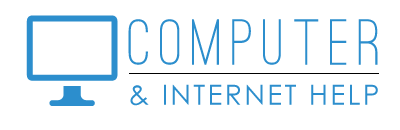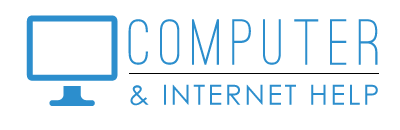The FILE EXPLORER is a built-in Windows function that allows you to find and open your personal files and folders. It is accessed from the icon on the Taskbar that looks like a yellow manila folder, or from the documents icon on your start menu.
Your files are organized in libraries (under THIS PC): Desktop, Documents (word, excel, PDF), Downloads (email attachments, installers), Music, Pictures (jpg), Videos (mov, mp4). Click on the “>” to see sub-folders.
The left column allows you to navigate to folders. Clicking on a folder allows you to see your personal files in that folder. If you set PREVIEW PANE from the VIEW tab on the toolbar, you can see a thumbnail of contents of files without opening them. Double click on a file to open it.
To delete a file, click once to select it, then press the DELETE key on your keyboard. This put that file in your RECYCLE BIN.
From the toolbar, select the VIEW tab to see different views (list, icons, details, …). In the DETAILS View, clicking on the labels of columns allows you to sort by name, date, file type or size of files.
Files can be organized by topic (family, flowers, finance, …) into folders to easily find them. To create a new folder, click on NEW FOLDER from the HOME tab on the toolbar and name the folder. Drag and drop a file into the new folder to move it to the appropriate topic.
Happy navigating, finding and organizing your personal files.
I am committed to protecting your computers at an affordable price. Thank you for trusting me to keep your computers healthy. Contact us at 239-567-0104 to renew your protection software, join our monthly training program “Learn Computer 101”, or schedule computer and printer help. Be well.
By Linda Lindquist, February 27, 2023