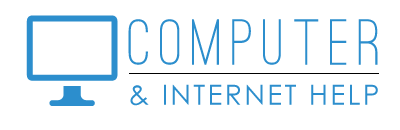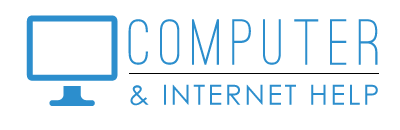Windows comes with a built-in structure to help you organize your personal information into containers by type of file in a LIBRARY system.
FILE EXPLORER
You can see the Libraries by clicking on the icon on your taskbar that looks like a manilla folder. This allows you to explore your libraries, folders and files.
LIBRARIES:
Windows Libraries are where you store and access your personal files on your computer. They are listed on the left side of the File Explorer.
- Desktop: contains the shortcut icons to apps that you use frequently. The desktop also displays when you first sign into your computer.
- Documents: A storage container for documents, spreadsheets, powerpoint slides, PDF files that you create.
- Downloads: A storage container for files that you download - software installers, email attachments, bank statements, etc.
- Music: A storage container for music that you download to your computer.
- Pictures: A storsge container for photos that you download or save to your computer.
- Videos: A storage container for videos that you download to your computer.
FOLDERS:
Within the Libraries, you may choose to create new Folders which are containers to better orgsnize your files into ‘like’ categories to find them more easily.
FILES:
Your personal files are located either in a Library or within a Folder.
To learn more about how to simplify your file management system, call Linda to sign up for the May 10th hands-on workshop over Zoom - Simplifying Your File and Folders.
I am committed to protecting your computers at an affordable price. Thank you for trusting me to keep your computers healthy. Contact us at 239-567-0104 when it is time to renew your protection software, to arrange for our “Learn Computer” training and workshops, or if you need computer and internet help. Be well.
By Linda Lindquist, April 8, 2024