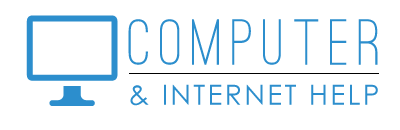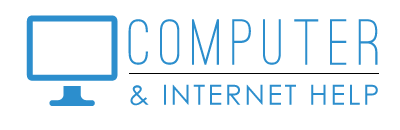My clients often ask me to find a file that they lost, to clean up old information on their computer, or to remove all files so they can decommission their old computer. Your personal files on your Windows computer are categorized into Libraries in your file storage. They can be accessed from the File Explorer by expanding "This PC". The folders are named:
Documents - word, spreadsheets, PDF, Quicken databases are stored here
Pictures - saved photos are stored here, possibly in sub-folders with dates or topics
Videos - video files are stored here
Music - music and iTunes files are stored here
Desktop - shortcuts to frequently accessed programs and websites, and any folders you create on the desktop are stored here
Downloads - programs and e-mail attachments that you download are stored here. Many downloaded files could be moved to Documents or Pictures.
Sub-folders - to better locate your files, create sub-folders to store similar types of files, such as family, community, house, projects, etc.
View Options in the File Explorer
The File Explorer can be access from your Taskbar. It looks like a yellow manila file folder.
Select "View / Preview Pane" to see a thumbnail of the file content when you select the file (single left click).
Select "View / Details" to see file name, when a file was last modified, what type, and its size. The list can be sorted by clicking on the header for a column.
Organizing your personal files
Folders and Sub-folders - A new container for 'like' files can be created (e.g., Finances). Select "Home / New Folder" and type the name of the folder.
Drag and Drop - with the left mouse button, select a file or folder, hold down and move the file or folder into a new Folder or Library
Delete old files - Old personal files that you don't want to ever reference again can be deleted. Select the file with the left mouse button, then touch the delete key on your keyboard.
Recycle Bin - Deleted files stay in the Recycle Bin until it is emptied. The Recycle Bin can be accessed by double clicking its icon (a trash can) on the desktop.
New Computer
You will want to copy or backup your files from your old computer to an external USB flash drive. Select a library and right click to SEND TO the flash drive.
Once backed up, the flash drive can be Safely Removed in the Taskbar Notification area, then plugged into your new computer and copied to the appropriate Library.
If you plan to decommission your old computer, you will want to remove all your files, passwords, bookmarks before discarding the old computer. Be sure to also empty the Recycle Bin.
Call Linda for help with decommissioning your old computer, copying your personal files and setting up your new computer.
I am committed to protecting your computers at an affordable price. Thank you for trusting me to keep your computers healthy. Contact us at 239-567-0104 to renew your protection software, join our monthly “Learn Computer” training programs, or schedule computer and printer help. Be well.
By Linda Lindquist, September 11, 2023
https://www.computerandinternethelp.com/contact-us