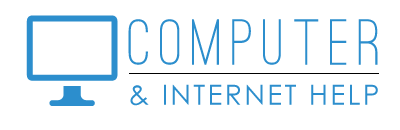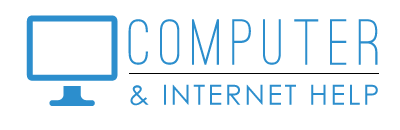Passwords, passwords and more passwords! Many of my clients would like to do away with passwords altogether. They forget the password, then have to reset them. The fact is that 60-80% of breaches are password related.
Device passwords
These are the passwords that are used to unlock / sign into your devices for use:
· Microsoft – sign-on password or numeric PIN that you set up (for a Windows computer or laptop)
· Apple – unlock pass code and Apple ID email and password (for iPhone, iPad, or iMac)
· Google– Google e-mail and password (for Android phone, tablet, Chromebook, or Chrome browser)
It is especially important to record your device passwords
None of us are getting any younger. If you forget a device password, become ill, or God forbid pass away, neither you, your family nor the executor for your estate will be able to access any of the data on that device. For security reasons, neither Microsoft, Apple, nor Google will give your passwords. Too many attempts with the wrong password and the device thinks it has been stolen; the device may be locked. Too many more attempts and the device may be wiped of all data!! You will enjoy using your device with less frustration when the password to sign-in to turn on your device is known.
What you can do
Write down your device passwords / PINS / pass codes in your list, address book, or little password book (be sure to update it should you change the device sign on password). Date the entry, so you know the vintage of the password. Put a note with your Legacy important papers with these device passwords and describe your password management system.
Ways to remember your passwords:
- More organized people keep their passwords in their ‘little book of passwords’. When they change a password, they sometimes forget to record the new password in their little book.
- Some people use a Word or Excel file on their computer with passwords listed: by accounts, user ID and passwords. CONS: Many of these printouts are scribbled on with new passwords, meaning the computer file may be out of date. If the computer gets malware, the password file may be harvested and sent to the scammers.
- Some people try to make it easier to remember their passwords by always using the same password for all online accounts. CONS: This is NOT A GOOD IDEA because if a scammer gets a user ID / password combination for one account, they will try that combination everywhere to try to get into accounts where you have financial information saved.
- Some people rely on their memory, writing nothing down. CONS: We all have experienced how our memories falter as we age. There is nothing more frustrating than not knowing how to access your computer or an account (usually occurs when setting up a new device).
- Save passwords in your Google Chrome synced account.
This free and convenient password manager is available only when accessing websites from Google Chrome. To see what is stored in Chrome, you must also enter the password for your Microsoft Windows logon (make this strong and do not share it).
- I do not save any passwords for my financial accounts (online banking, PayPal, etc.)
- I steer clear of password management Apps, because some have been hacked by scammers. If you choose to use one, read more here: https://www.tomsguide.com/us/best-password-managers,review-3785.html
Create Unique, strong passwords
- Create different passwords for your various online accounts.
- Strong passwords are more than 8 characters with at least 3 of the following:
UPPER CASE - A, B, C …
lower case - a, b, c …
number - 1, 2, 3 …
special character - @, #, $, %, ! …
- If you use Chrome to save your online passwords, I recommend the setting to check your passwords for weak or duplicated passwords. This list gives you an action list to make your passwords unique and stronger.
I urge you to use good password hygiene to protect your identity and your money from hackers and scammers.
I am committed to protect your computers at an affordable price. Thank you for trusting me to keep your computers healthy. Contact us at 239-567-0104 when it is time to renew your protection software, to become a member of Learn Computer training, or if you need computer and internet help. Be well.
By Linda Lindquist, October 23, 2023
https://www.computerandinternethelp.com/contact-us