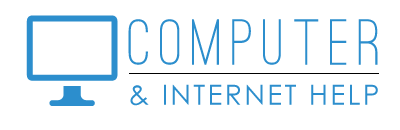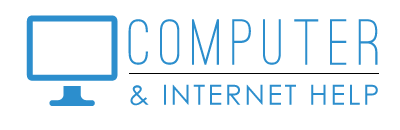INTERNET INDICATOR:
- On Notification area of taskbar (right side)
- Globe => NOT Connected
- Fan => connected to Wi-Fi
- Screen => connected to modem with Ethernet cord
CONNECTION TYPES:
-
- Ethernet cord to modem - tower computers without Wi-Fi use this type of connection
- Wi-Fi (wireless connection) to your modem/router -
- Laptops and devices with built-in Wi-Fi use this
- You need to know the name (SSID) and password for your internet router
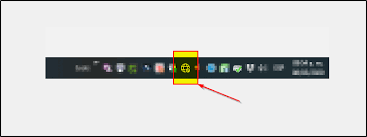
TO CONNECT TO THE INTERNET:
-
- Click on the internet indicator
- Locate and select the name of your router
- Click CONNECT button
- Manually type the password to you router - or - press the WPS button on the router to have the router send its password to the waiting device (use this method if you do not know the password for your router)
INTERNET TILES:
-
- Click on the internet indicator
- Wi-Fi - click to light up => ON
- Airplane - click to make gray => OFF (when airplane mode is on, there is no internet access)
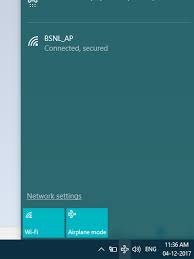
POWER REBOOT YOUR MODEM / ROUTER:
-
- Sometimes after a lightning storm, the modem / router gets ‘stuck’ in a retry error loop.
- Unplug the modem / router from power (the power cord in the back of the device)
- Count to 30
- Plug the modem / router back into power
- Wait 5 minutes for your internet service provider to connect your modem / router to their internet service
- Restart your computer
- Your internet should be back online
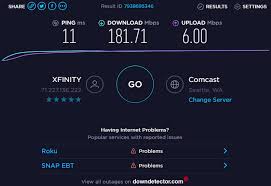
TESTING YOUR INTERNET SPEED:
Open a Browser window
Type the website www.speedtest.net
Click the GO icon
The download and upload speeds will be displayed (download > 20 Mbps and upload > 2 Mbps are acceptable) - if speeds seem too slow or an error is displayed, call your Internet Service Provider